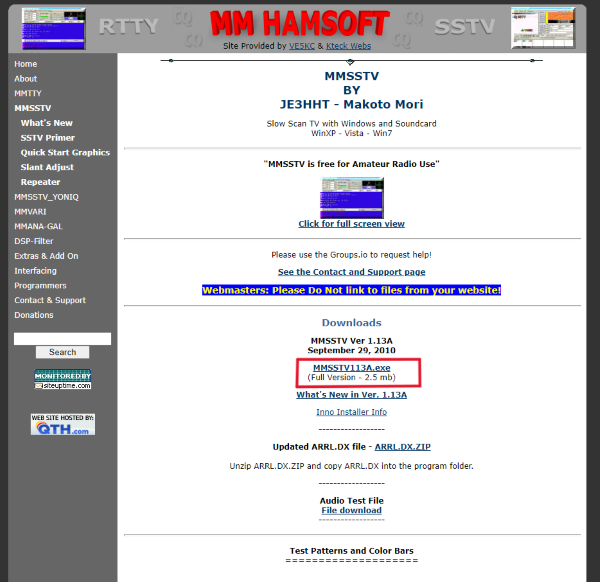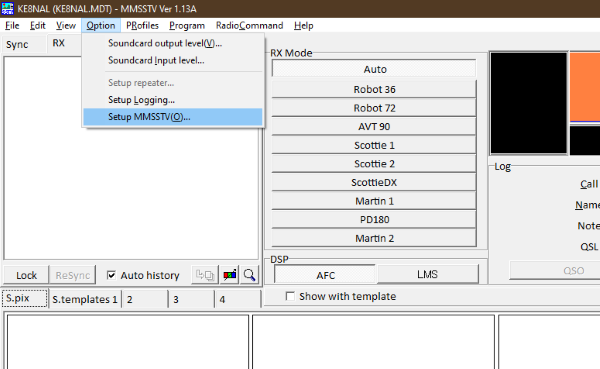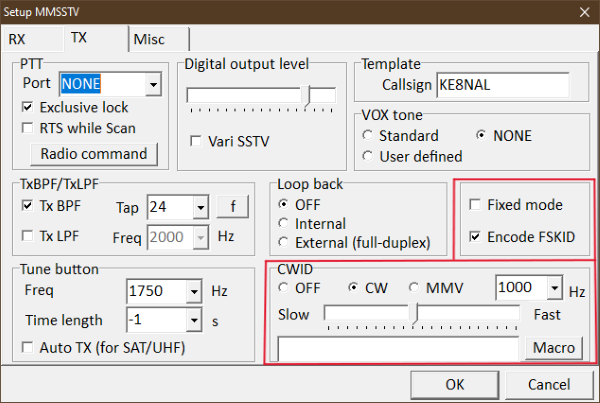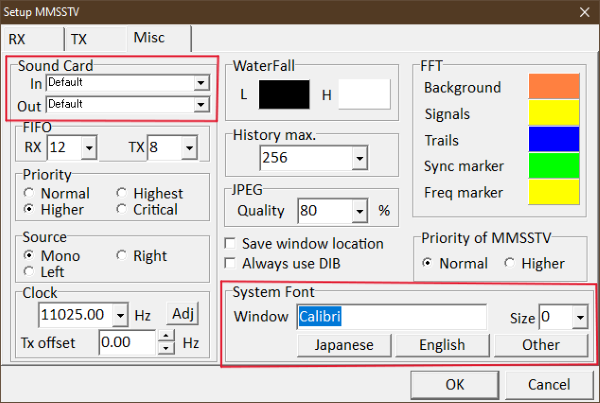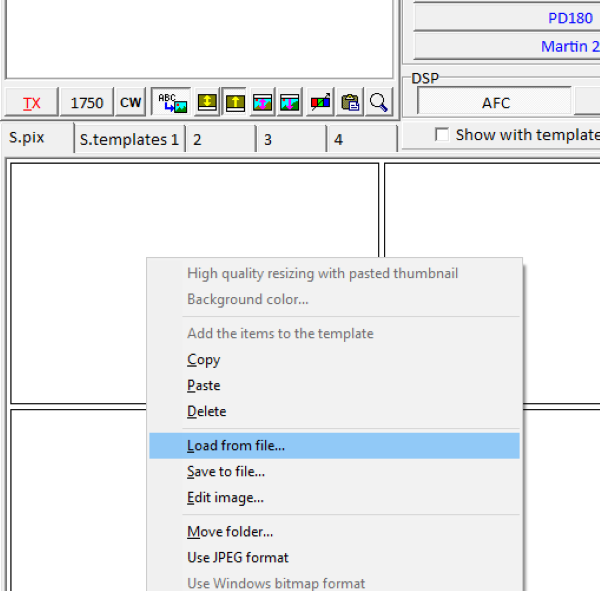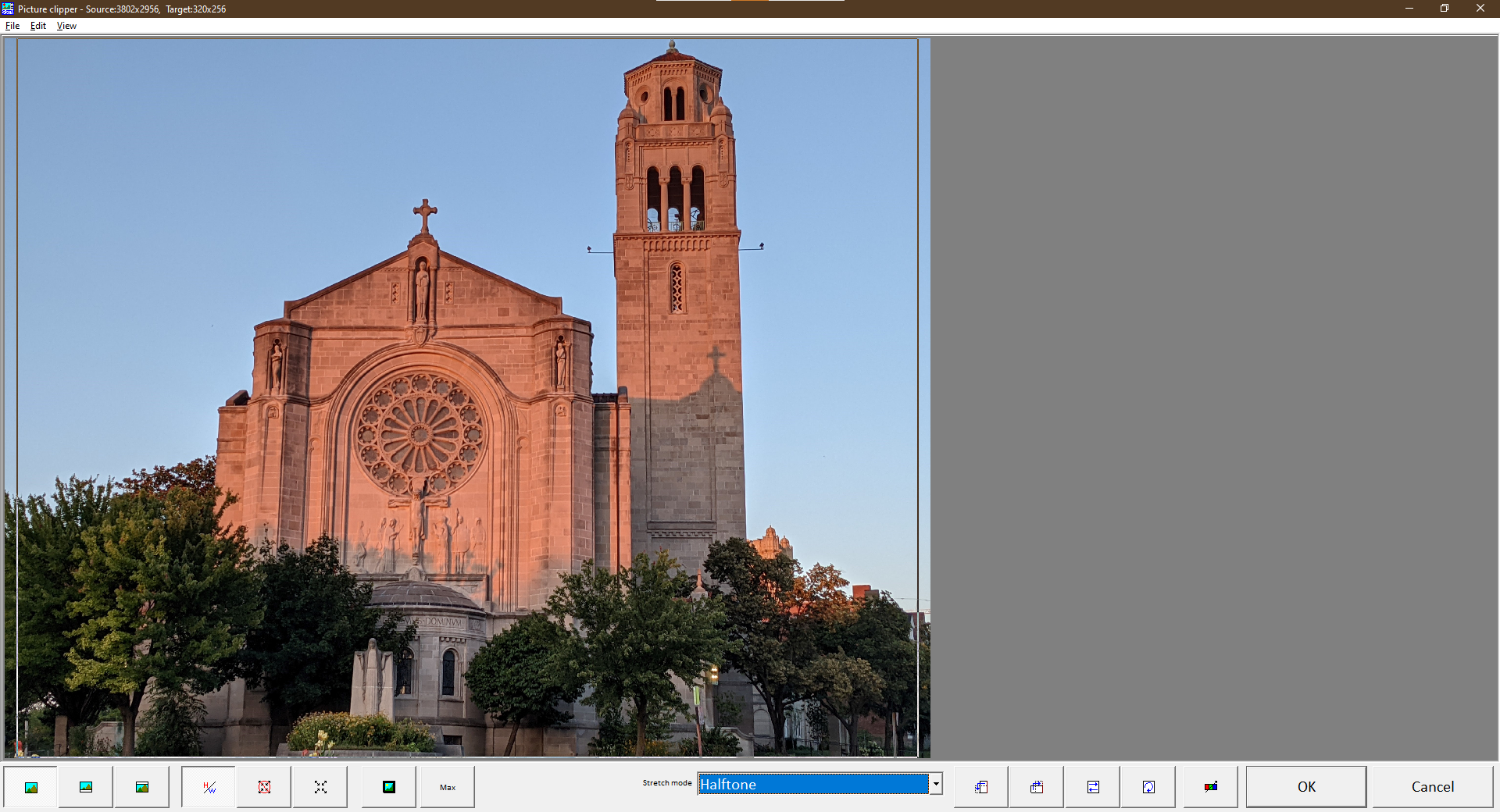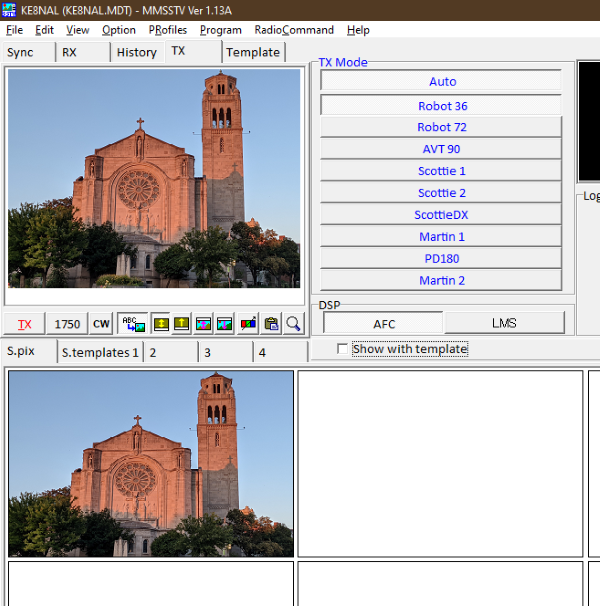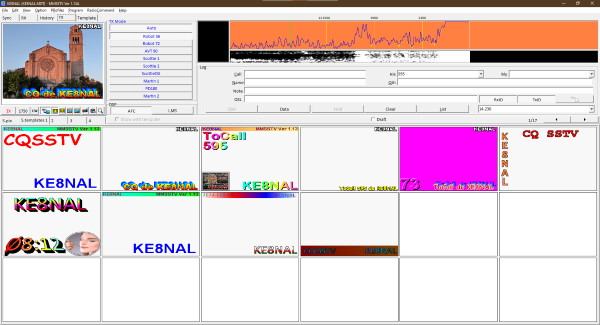Brute-Force SSTV
SSTV is by far one of the most fascinating digital modes available to amateur radio enthusiasts. By breaking an down an image line-by-line, pixel-by-pixel, into an analog data stream it can be sent using audio frequency tones over the air (both radio air as well as literal air!) and reassembled into the original image. Part of the mode's appeal also comes from how easy it is to use. Decent images can be sent and received simply by holding an HT next to your computer's microphone and holding down the PTT. No disorganized cables or fiddly control software required!



One of the most popular SSTV softwares available today is MMSSTV. Created by Makoto Mori JE3HHT, this program is both free and open source! Some of the benefits of MMSSTV include customizability, lots of protocol options for balancing image quality with speed, tools for creating custom image and templates, a logging function, and CAT control capability.
This tutorial will walk you through the steps of setting up MMSTV and using a simple HT or hand mic to transmit your very own custom images.
Instructions
- Download MMSSTV from hamsoft.ca and install it in the default location.
- Run MMSSTV and enter your callsign when prompted.
- Click on "Option" and "Setup MMSSTV(O)..." to open the settings menu.
- Click on the TX tab. In the CWID box select the CW option. This will transmit your callsign in morse code after the image is sent. Also, turn on the "Encode FSKID" option so that your SSTV signal can be interpreted as such by any stations that hear it.
- Click on the Misc tab. Verify that the Sound Card is using your device's regular speaker and microphone. This will likely be enabled by default. In the "History max." box you can increase the number of images that will be saved before they start to be overwritten. In "System Font" you can change the software font and language.
- To start sending pictures you will have to load them into the program. To do this, Select the "S.pix" tab on the image menu. Right click on and empty box and select "Load from file..." Select an image on your device that you would like to send.
- You will likely have to crop your image to fit within the square SSTV format.
- Select the TX tab from the viewer menu and then double click the picture you just loaded. It should appear within the viewer.
- Next, click on the "S.templates" tab and double click to choose a template to overlay on the image. You can choose to create your own template, but whatever you design should have your callsign on it somewhere.
- To send the image simply hit the red TX button and adjust your device volume as necessary. If another computer in the room has MMSSTV installed you could use it to listen and decode as a form of verification. The Robot36 android app is very convenient for this.
- To transmit, tune your radio to the desired frequency, hold the microphone close to your computer speaker (make sure the computer volume isn't too high) and hold down the PTT as your computer produces the SSTV tones. It may take a few tries to get it right, but you will find that this method works surprisingly well!